Most people think that the “Windows” key is just for opening the start menu, but in reality its one of the most useful keys on your keyboard. Below are my top 3 most useful Windows Key Shortcuts.
Win + D
Have you ever been halfway through a presentation, and a sensitive document appeared on the projector? Windows + D will hide that content instantly. This shortcut minimizes all windows instantly. Simply push Windows + D again to have everything return as normal.
Win + L
If your computer profile has a password to log in, this quick shortcut allows you to re-lock your computer with a single key press. Very useful for when you need to step out of the room durring a demo or with kids nearby.
Win + Arrow Keys
Last but not least, you can hold the Windows Key and push the arrow keys (think up, down, left and right) to move windows around without having to use the mouse.
- Left and Right keys will make the current window take up 50% of the left or right side of your monitor. This is perfect for comparing two documents. I use this to keep a telemarketing list open on one side of my screen, and my calendar open on the other side.
- Up will make the current window full screen.
- Down will first make a full screen window revert to its original size, and will minimize the window to the start menu if pushed a second time.
There are many more Windows Key shortcuts available, but these 3 should be enough to get you started.
New content is posted every Monday at 6am. Please enter your email address at the bottom right corner of this page to receive these weekly updates automatically.


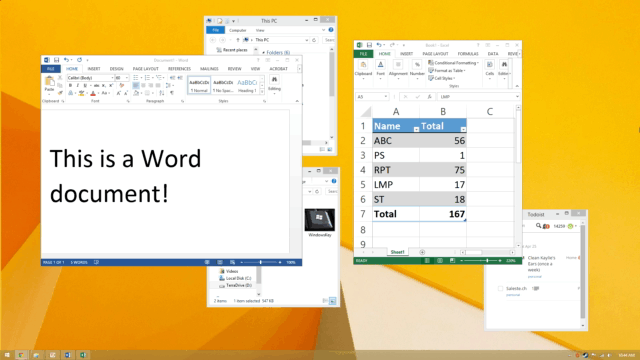
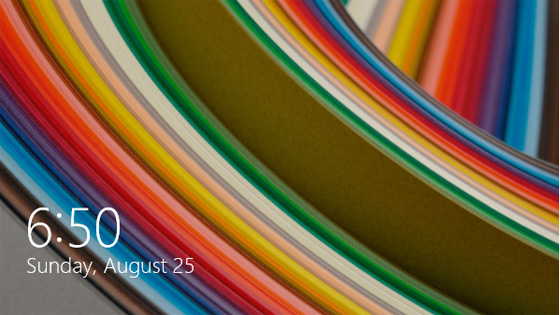

Leave a comment